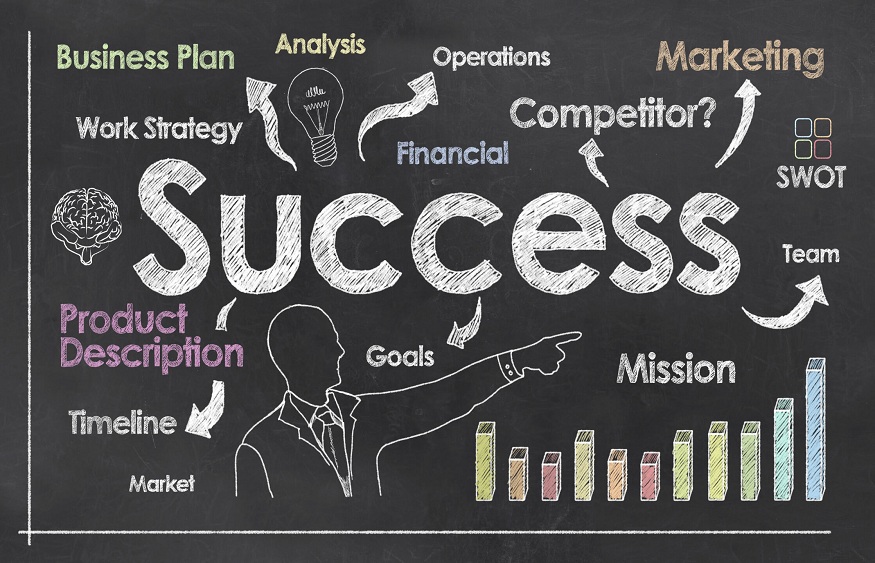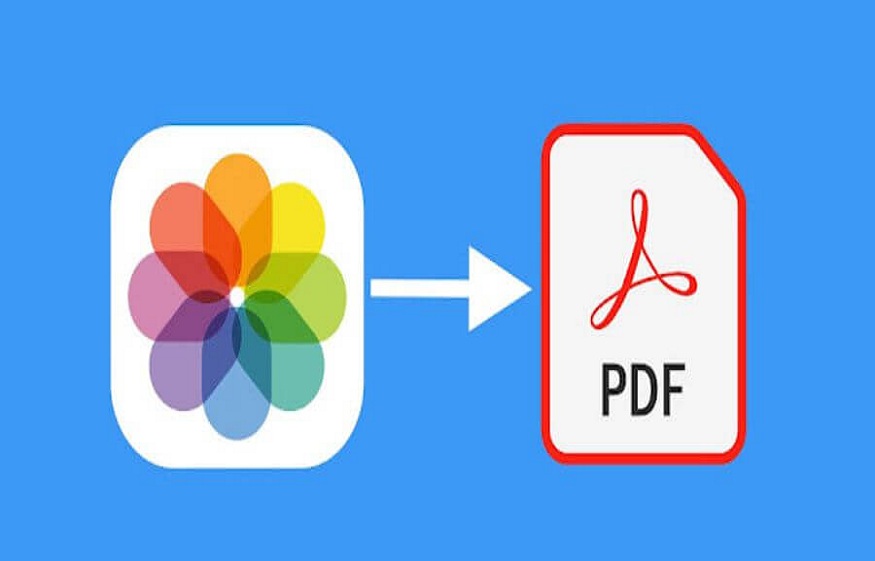
5 Different Ways You Can Customize Your PDF
PDF (Portable Document Format) files are known for their ability to preserve document integrity and provide a consistent viewing experience across different platforms and devices. However, PDFs also offer various customization options to personalize and enhance the visual appeal of your documents. With the help of a PDF embedder, you can use these on your website and other marketing tactics.
In this article, we will explore five different ways you can customize your PDF to make it stand out and align with your branding and design preferences.
Change the Layout and Formatting
- One of the easiest ways to customize your PDF is by changing the layout and formatting. PDF editing tools or software like Adobe Acrobat provide features that allow you to modify the page layout, adjust margins, and customize headers and footers. You can experiment with different combinations of fonts, font sizes, and font styles to create a unique typographic look. Additionally, consider utilizing white space strategically to enhance readability and visual appeal. By customizing the layout and formatting, you can create a distinctive visual identity for your PDF.
Add Watermarks or Background Images
- Another way to customize your PDF is by adding watermarks or background images. Watermarks can be used to brand your PDFs, add copyright information, or indicate confidential status. You can create a transparent or semi-transparent image of your logo or any other visual element and place it as a watermark on the pages of your PDF. Similarly, you can customize the background of your PDF by adding an image or pattern. This can help create a cohesive and visually appealing backdrop for your content.
Include Hyperlinks and Bookmarks
- Customizing your PDF with interactive elements can enhance navigation and improve the user experience. You can add hyperlinks to external websites, internal pages, or specific sections within the PDF. This allows readers to access additional resources or related content with a simple click. Bookmarks can also be used to create a table of contents or facilitate easy navigation within the PDF. By incorporating hyperlinks and bookmarks, you make your PDF more interactive and user-friendly.
Embed Multimedia Elements
- PDFs can go beyond static text and images. You can customize your PDF by embedding multimedia elements such as videos, audio files, or interactive elements. For instance, you can include a video tutorial, product demonstration, or audio narration to enhance engagement and provide additional information. Interactive elements like clickable buttons, dropdown menus, or form fields can be incorporated to gather user input or create interactive experiences. By integrating multimedia elements, you create a more dynamic and engaging PDF.
Apply Color and Graphics
- Color and graphics play a crucial role in customizing your PDF and making it visually appealing. Use color strategically to highlight important information, create visual hierarchy, or evoke specific emotions. Select a color scheme that aligns with your branding and design preferences. Additionally, consider incorporating relevant graphics, illustrations, or icons to enhance the visual impact of your PDF. These visual elements can add visual interest, clarify concepts, or illustrate complex ideas.
Remember to strike a balance between customization and usability. While it’s important to make your PDF visually appealing, ensure that the customization choices do not compromise readability or accessibility. Test the customized PDF across different devices and platforms to ensure compatibility and proper rendering.
In conclusion, customizing your PDF allows you to create a unique visual identity, align it with your branding, and enhance the user experience. By changing the layout and formatting, adding watermarks or background images, including hyperlinks and bookmarks, embedding multimedia elements, and applying color and graphics, you can customize your PDF to reflect your style and make it more engaging and visually appealing. Experiment with different customization options to create PDFs that stand out and leave a lasting impression on your readers.